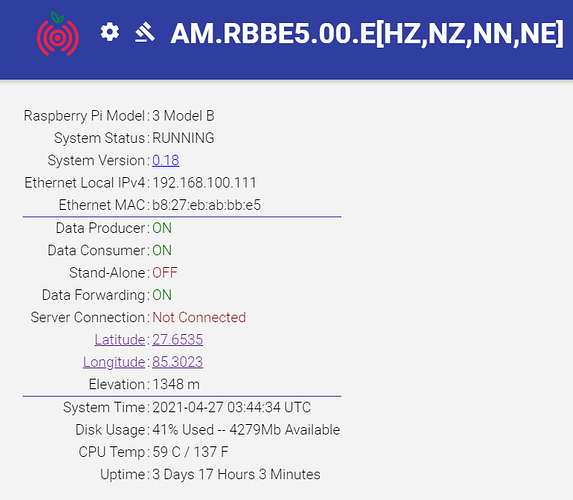Hello,
Thank you for the logs. From them, it appears that there are still issues with the data transmission to our servers, but after checking, the station is not blocked by us.
Could you please login into the Shake (instructions here: How to access your Raspberry Shake’s computer via ssh — Instructions on Setting Up Your Raspberry Shake) and execute the following command from the command line:
nc -zv raspberryshakedata.com 55555; nc -zv raspberryshakedata.com 55556
This will return ‘success’ or ‘connection refused’, which will at least be a direct indication if the unit can see the server and ports it needs to or not. If we have a refused status, then you should crosscheck if the ports are effectively open or not.
If we have a success status instead, maybe the used DNS server has problems in allowing transmission to our servers (it has happened in the past). You can then try to change it to one more widely used with the following instructions:
There are two possible ways: setting a manual DNS in the http://rs.local web config, or adding a line to /etc/dhcpcd.conf in the Shake filesystem.
- The first doesn’t require logging into the Shake. Navigate to
rs.local, make note of the Shake’s IP address, then click on the Settings gear icon (high on the left) to access the configuration menu.Click on NETWORK, then under ETHERNET SETTINGS, click on “Enable static IP”.Fill out the Static IP field with the address you copied from the front page.Fill out the DNS server field with a more reliable DNS service. OpenDNS, which is 208.67.222.222, is a good choice. You can also use Cloudflare DNS service by entering 1.1.1.1 or Google by entering 8.8.8.8.
The second way, a bit more complex, in which you can keep your Shake on a dynamic IP (assigned by your modem/router):
- SSH into the Shake and, once you’re in, copy and paste these commands (this example is for Cloudflare DNS but, as stated, you can use others too):
sudo echo 'static domain_name_servers=1.1.1.1 1.0.0.1' >> /etc/dhcpcd.conf
Now make sure those changes took hold:
sudo service dhcpcd restart
And see if they took hold. The file should look like the following:
# Generated by resolvconf
nameserver 1.1.1.1
nameserver 1.0.0.1
You should not need to restart, these changes will take effect immediately, but if you want, you can still do it. If there is no connectivity change after a while, then you can retry with a different DNS server.