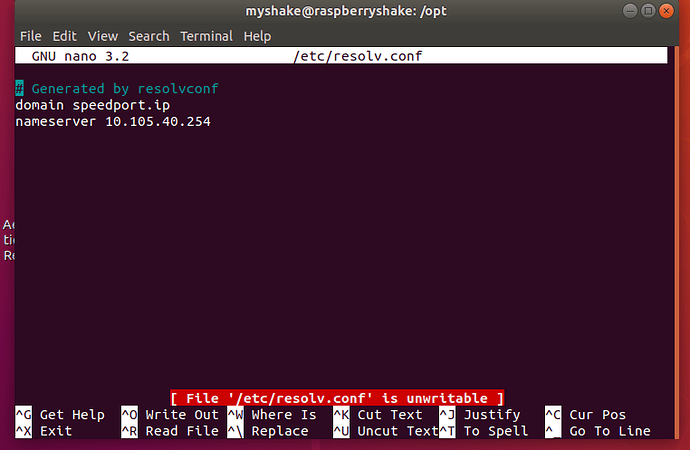Hello,
Perfect, thank you for the new logs. What you have highlighted is exactly the problem. For some reason, your local network is not assigning the proper IP and DNS addresses to the not-connecting Shake, while it has done it correctly for the second one.
Actually, I can see that even this connecting one, at the start, had the same problem, but then it was promptly resolved by your modem/router.
These are our manual procedures to assign IP and DNS addresses to our Shakes. If you have already tried one of them, you can try with the second one. They are explained in this page on our manual, Firewall issues? — Instructions on Setting Up Your Raspberry Shake , but I’ll add some more info below.
There are two possible ways: setting a manual IP and DNS in the http://rs.local web config, or adding a line to /etc/dhcpcd.conf in the Shake filesystem.
- The first doesn’t require logging into the Shake. Navigate to
rs.local, make note of the Shake’s IP address, then click on the Settings gear icon (high on the left) to access the configuration menu.Click on NETWORK, then under ETHERNET SETTINGS, click on “Enable static IP”.Fill out the Static IP field with the address you copied from the front page. Fill out the DNS server field with a more reliable DNS service. OpenDNS, which is 208.67.222.222, is a good choice. You can also use Cloudflare DNS service by entering 1.1.1.1 or Google by entering 8.8.8.8.
The second way, a bit more complex, in which you can keep your Shake on a dynamic IP (assigned by your modem/router):
- SSH into the Shake (guide here: How to access your Raspberry Shake’s computer via ssh — Instructions on Setting Up Your Raspberry Shake )Once you’re in, copy and paste these commands (this example is for Cloudflare DNS):
sudo echo 'static domain_name_servers=1.1.1.1 1.0.0.1' >> /etc/dhcpcd.conf
Now make sure those changes took hold:
sudo service dhcpcd restart
And see if they are properly displayed in the file with this command:
nano /etc/resolv.conf
The file should look like the following:
# Generated by resolvconf
nameserver 1.1.1.1
nameserver 1.0.0.1
You should not need to restart, these changes will take effect immediately, but if you want, you can still do it.