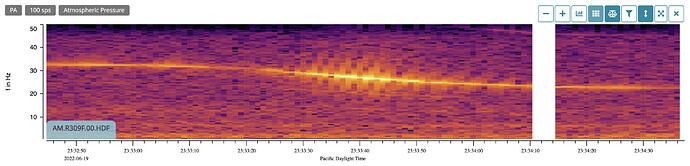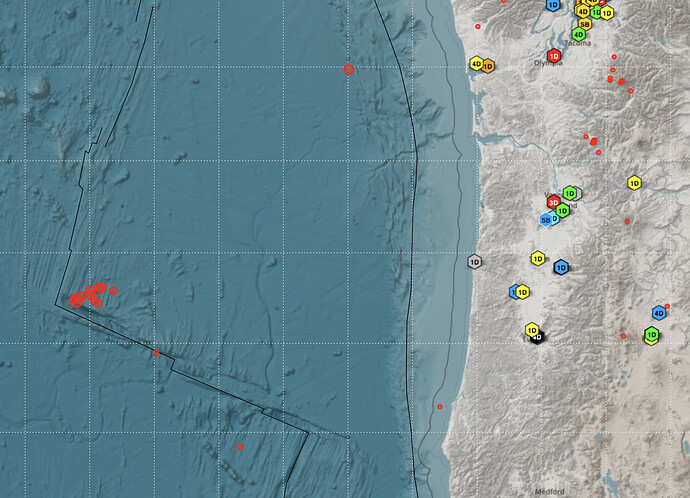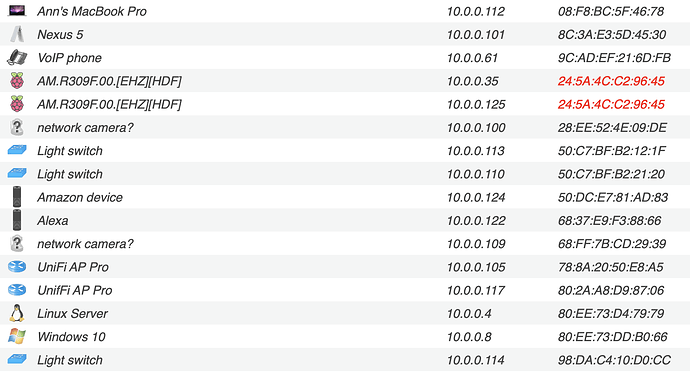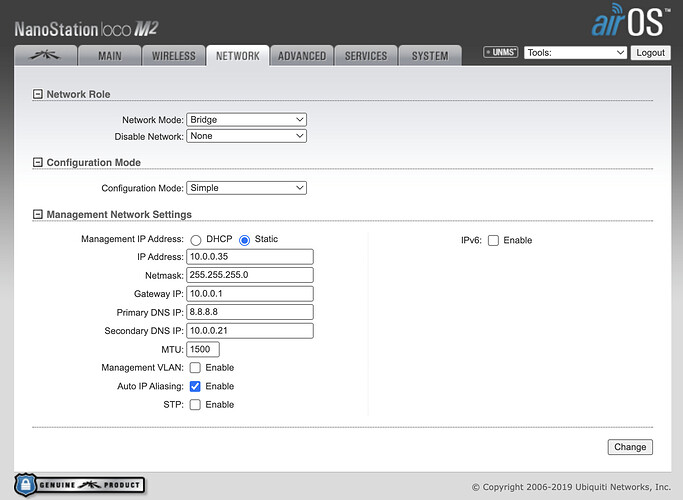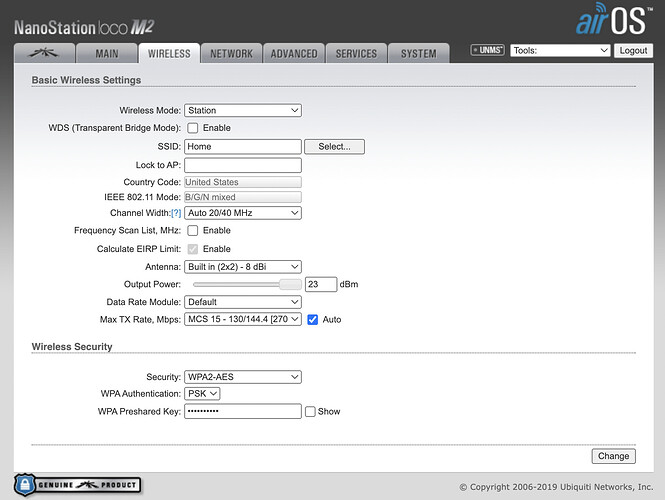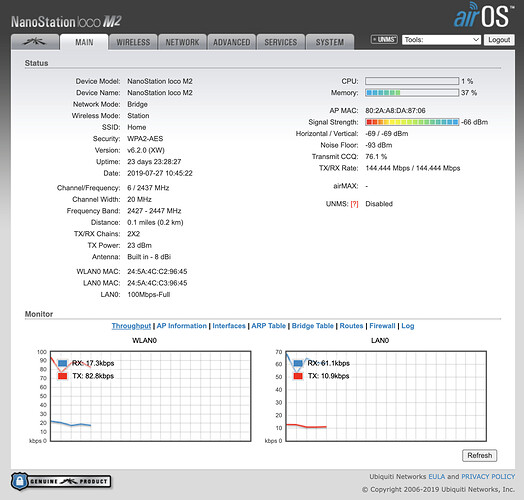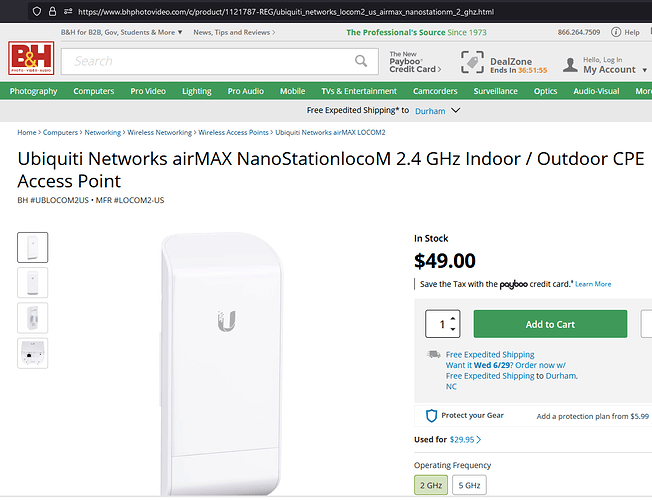It’s (in this case) WiFi. Domestic WiFi is crippled by low power, crappy antennas on the WiFi device and the clients (laptops, phones, etc.) Put a decent directional antenna on the base and as long as you are “in the beam” with a clear line of sight the range is much improved. For my original Internet link I used off the shelf WiFi access points - removed the supplied antenna and connected a high gain dish-type in its place. With just that, pointed down towards where I wanted to connect to, I was able to take my laptop down there, open it up, and connect back to my house. With a similar antenna at both ends I got a good solid connection.
The Ubiquity devices are really intended for WISP (Wireless ISP) use - with one access point serving multiple customers. The protocol is tweaked a bit, because when your laptop (or whatever) sends a packet it expects an acknowledgment. If it doest get the ACK within a set time it sends it again. If you go too far out with your devices, the ACK will take too long to get back and you will get lots (and LOTS!) of retransmissions eating up your bandwidth. These devices look at the average time for ACKs and calculate the distance. Based upon that they set the ACK timeout appropriately. You can also set
the distance manually, if you know it. They also have a proprietary mode when used with point to multi-point, Time Division Multiplexing (TDM) - instead of all the clients fighting to get their packets through and getting lots of collisions, the access point assigns each client an ID, and a specific time-slot to send packets. That guarantees no collisions, and with many clients works much more efficiently.
But underneath, it’s WiFi. The one I mentioned is 2.4GHz which has fewer, narrower channels than 5GHz, but the bandwidth requirement of the Shake is pretty low, so that isn’t a problem. The 2.4GHz equipment is cheaper, and tends to work better with not-quite line of sight connections.
With the 5GHz equipment, you can get ranges up to (and probably exceeding) 30 miles.
Having two IP addresses on the same interface is fine. What you usually have us two “pseudo-interfaces” each with their own IP, but sitting on the same piece of physical hardware.
Remember, IP packets are routed by the IP address, until they get to the last hop - the local network. Then the router/switch broadcasts a query “Who has 1.2.3.4” and the device with that IP responds, sending its MAC address. The packet is delivered on its final hop by MAC address. When it gets to the interface with that MAC address, its up to the device to sort out what to do with it if there is more than one IP - in my cae, if its 10.0.0.35 the packet is for the management interface, if it’s 10.0.0.125 it is recognized as not being local, but it knows that it has a device connected to it with that IP and routs it there.
The documentation is a bit dense … remember, it’s intended for ISPs. But there are only a few (like two or three) things to change from the default config for access point or client.
This is my client config. It arrives with an IP of 192.168. 1.1 You will need to configure an interface on your laptop to connect to this, because you will probably want to change it. Of course, once you change it, to something on your home network, you will lose the connection and will have to reconnect your laptop to your home net, and the UBNT device to the network too. You have a choice of letting it use DHCP to get its address, or assigning a static IP - I prefer static for things like this:
Keep it simple, just set the network mode to Bridge
Next set up the Wireless part:
Set the Mode to Station (client). Assuming you have the AP set up, click on the Select button to see a list of all the WiFi access points, select yours. Add the appropriate password and security mode, and it should connect:
Setting up the Access Point is similar, except on the wireless tab you would select Access Point rather than Station and assign it a password.
If you get stuck the Ubiquity (ubnt.com) forum is generally quite helpful.