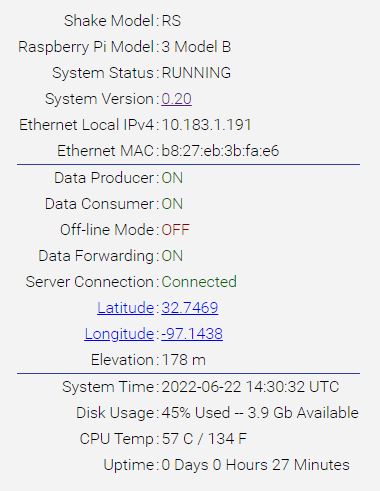Download the log files, unzip the file and take a look at the “myshake.out” file - that is a good place to start. The system info part should show everything running:
System Info
-----------
heli_ewII : Running
OWS : Running
SeedLink : Running
ODF : Running
slarchive : Running
Check that the station info section shows the same as the web interface (no good reason why it shouldn’t but look anyway):
Station Info
------------
Data-Sharing Mode : ON
Data Server Conn : ON
Save Data Days : 7
Heli Scale : 0.5
Station Name : AM.R309F.00.[EHZ][HDF]
Geophone : OSOP
Now look at the clock info part. You shouldn’t see any errors there, and it should end with something like:
remote refid st t when poll reach delay offset jitter
==============================================================================
SHM(0) .GPS. 0 l - 16 0 0.000 0.000 0.000
SHM(1) .PPS. 0 l - 16 0 0.000 0.000 0.000
+5.20.0.20 193.219.61.120 2 u 272 1024 377 196.675 4.981 1.040
*time-ewr.0xt.ca 17.253.14.253 2 u 385 1024 377 90.345 1.627 35.887
+45.83.234.123 ( 10.1.105.4 2 u 413 1024 377 166.656 -3.244 0.505
The server with the * nex to it has been selected as the best quality clock source for you.
Next, the network info. It should all be ok since you can connect to it.:
Network Info
--------------------
Stand-Alone Mode : OFF
Ethernet UP : YES
WiFi UP : YES
DNS Available : YES
Network Accessible : YES
Nameservers : 10.0.0.21, 1.1.1.1, 8.8.8.8
Next are the connections to the R-Shake servers:
=== Shake Data Server ===
Name: raspberryshakedata.com
Port 55555 : YES
Port 55556 : YES
Somewhere along he line, you will probably see some sort of problem. That will tell you where to go next.
Oh, and post the logs zip file here - If you don’t find/fix the problem, that will be the first thing that @Stormchaser asks for.