In Station View, what does the ‘scale’ options represent?
Hello Lexie, and welcome to the community!
To clarify, did you mean this menu
![]()
in DataView? Or, am I misunderstanding and I have missed what you were referring to on StationView? In that case, could you point it out?
Thank you!
Yes, that menu. It has two different options, which can be active alone or simultaneously.
Yes, those two options help in better visualizing every Shake helicorder in the following ways:
- The
Amplitude Clipping(Clip) feature will rescale the helicorder display to handle spurious high-amplitude spikes.
To do so, it is possible to input a clipping value in a couple of different ways:
- Provide a value in the entry area in the Settings menu (gear icon high on the right), or
- By selecting a portion of the helicorder and then click the “Clip helicorder to this amplitude range” icon in the popup. The highest value in the selected range will be used as the clipping value.
The entire helicorder plot will be rescaled using this new value, where all values out-of-range will be clipped. Portions of the trace that are clipped will be colored to indicate that clipping has been applied.
When Amplitude Clipping is disabled, RMS autoscale will revert to its previous value.
Before/after images below:
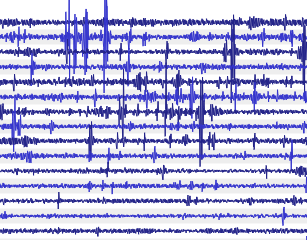
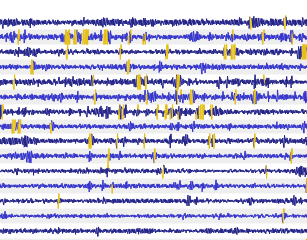
- Moving on to the
Root Mean Square(RMS) setting:
This is another helicorder autoscale feature that will rescale the helicorder display using a value “close” to optimal. Further scaling can then be done using the “amplification” icons.
If both RMS and Amplitude Clipping are turned on, Amplitude Clipping will use the RMS value as its clipping value. To manually define the Amplitude Clipping value, RMS autoscale must be disabled.
In both cases, the clipping value can be modified using the “Clip helicorder with this amplitude range” icon in the helicorder waveform popup.
Before/after images below:
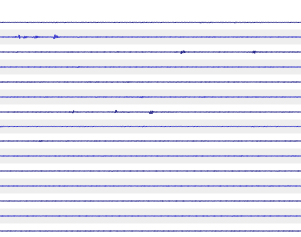
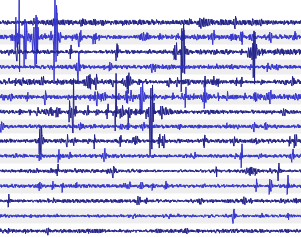
All of the above can also be found in the DataView Guide, which can be accessed via the question mark icon high on the right.
As a concluding note, I would recommend turning the RMS ON at all times, as it greatly helps the overall data visualization, and use the Clip feature only when the helicorder is filled with spurious (or distracting) spikes.