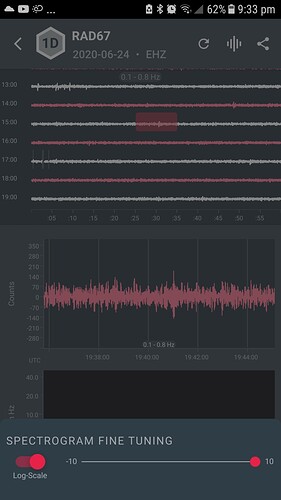The Android App is great, thank you. Playing with the spectrogram frequency range, I dragged the two dots on top of each other and they are stuck there now, I can’t separate them on the slider. Is there a way for me to reset the frequency range back to the default. Thanks, Mark V (home seismometer)
Interesting! I say that because it is always amazing to see the number of details that must be tested to ensure a flawless user experience.
I just tested this expecting to get into the same trap you did, but I was unable to reproduce this (I was playing in the EVENTS view).
Could you try the following: SETTINGS::Clear cache.
Also, if that works, please try to make it happen again. If you succeed, please send additional details: like a video showing how this happens, how you cannot overcome it and information about your Phone/ OS. It is perfectly OK if you do not have time for this. If you do, we would appreciate it.
Thank you! Have fun Shaking.
Branden
Hi Branden,
I clicked clear cache and it made no difference, so I tried logging out, clearing cache and logging back in, but that also had no effect, so I am still stuck. It is a Samsung Galaxy J5 2016 running Android 7.1.1.
Best wishes,
Mark
OK, so this is in the helicorder section.
I still cannot reproduce this. Strange.
I guess you should uninstall and reinstall the app.
branden
Reinstalling sorted the problem but I am not inclined to try reproducing it again, unless you need me to. The app is great and I can see lines on the spectrogram from school that I hadn’t seen as clearly before and details from home without having to understand how to collate and process the data for myself. Very smart and intuitive to use. Thank you.
Excellent. No need! Just enjoy and we will sort it out on our end for the next update.
Thanks for the supporting words.
branden
Mark, what happens if you click on the middle of the slider and drag your finger left?
Hi Ian, you are right, I was trying to drag the dot by putting my finger on top of it, which failed, but after putting the dots on top of each other, clicking in the middle of the slider and dragging my finger left did the job, enabling me to fine-tune the spectrogram. Thanks, Mark
Oh good, I wasn’t sure if that would do it or not!