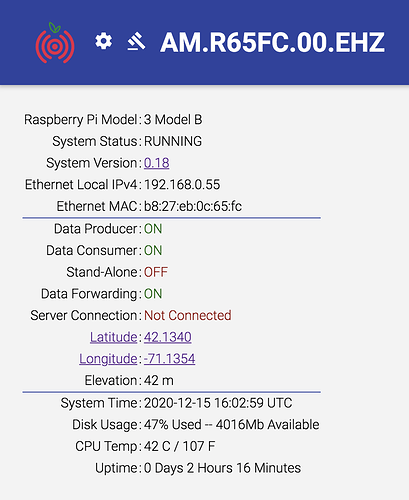Hello kafka,
thank you for both the logs. Unfortunately, they didn’t confirm my first thoughts about your issue, and generated a very strange conundrum.
Your modem/router is correctly assigning good IP addresses to both your Shakes, and the DNS address (which, again, should be automatically assigned) works for the first one (which is also connected via WiFi) but not with the second (which is connected by cable).
This is illustrated in the postboot.log file of the second Shake, these lines explain the issue as a DNS problem, as if only with the LAN cable the Shake cannot reach the online servers:
2020 350 18:42:31: Unable to resolve hostname 'raspberryshake.net', most likely no DNS server available
2020 350 18:42:31: No internet connection found
2020 350 18:42:41: Unable to resolve hostname 'raspberryshake.net', most likely no DNS server available
The first thing you can try, if you haven’t already, is simply to shut down your modem/router, wait a couple of minutes, and then turn it on again, to see if it was a simple issue with the modem/router itself.
The second, is to change the LAN cable with one that you are sure it works. Or, to check if this one works properly by connecting something like a laptop to the modem/router via the same cable that you are using with the Shake.
If the connection still doesn’t work, then you can also try to manually change the DNS on the Shake, as explained in this page on our manual, https://manual.raspberryshake.org/firewallIssues.html#how-to-manually-change-dns, to see if this solves the issue. I’ll add some more info below.
There are two possible ways: setting a manual IP and DNS in the http://rs.local web config, or adding a line to /etc/dhcpcd.conf in the Shake filesystem.
-
The first doesn’t require logging into the Shake. Navigate to rs.local, make note of the Shake’s IP address, then click on the Settings gear icon (high on the left) to access the configuration menu.
Click on NETWORK, then under ETHERNET SETTINGS, click on “Enable static IP”.
Fill out the Static IP field with the address you copied from the front page.
Fill out the DNS server field with a more reliable DNS service. OpenDNS, which is 208.67.222.222, is a good choice. You can also use Cloudflare DNS service by entering 1.1.1.1 or Google by entering 8.8.8.8.
This could solve your issue, bypassing the modem/router settings and going straight to the internet.
The second way, a bit more complex, in which you can keep your Shake on a dynamic IP (assigned by your modem/router):
-
SSH into the Shake (guide here: https://manual.raspberryshake.org/ssh.html)
Once you’re in, copy and paste these commands (this example is for Cloudflare DNS):
sudo echo 'static domain_name_servers=1.1.1.1 1.0.0.1' >> /etc/dhcpcd.conf
sudo service dhcpcd restart
Now make sure those changes took hold:
nano /etc/resolv.conf
The file should look like the following:
# Generated by resolvconf
nameserver 1.1.1.1
nameserver 1.0.0.1
You should not need to restart, these changes will take effect immediately, but if you want, you can still do it.