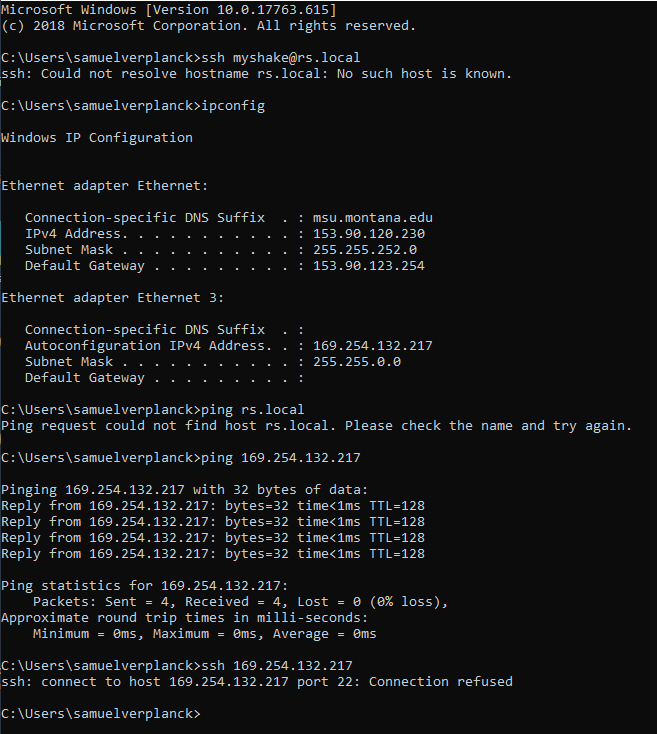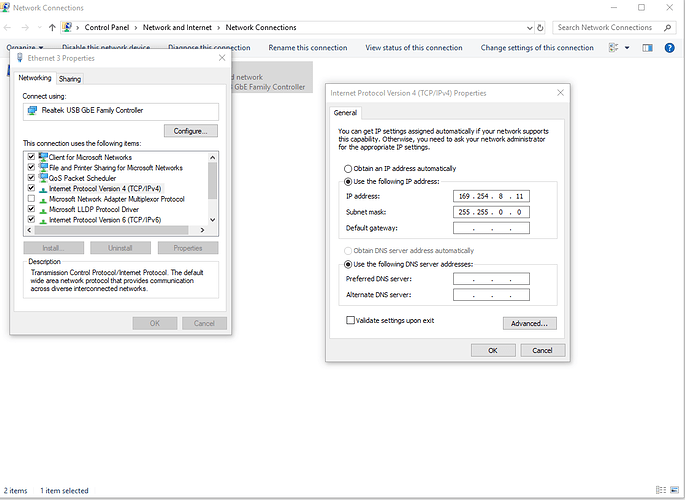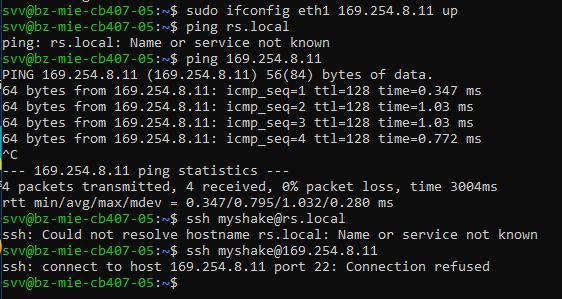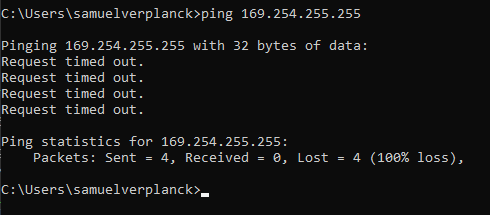Hello,
I recently bought a Raspberrry Shake 3D that I plan to use as a standalone data logger. First, to test it, I followed the start up instructions, connected it to the internet, and was able to gather data and view it in jAmaSeis. Also, I was able to change the password as per your recommendation.
Then I directly connected it to my computer via an ethernet cable and followed the instructions to ssh into the shake:
https://manual.raspberryshake.org/ssh.html
Then the instructions to mount a USB to store the data.
https://manual.raspberryshake.org/usbsds.html
When I unplugged the USB stick and tried to read the data, my computer could not view it because I had formatted the partition as an .ext4 and I am using windows. So I went back and tried to format as an ntfs or fat32 (what do you recommend BTW?) and was unable to communicate with the Raspberry Shake. I couldn’t get past the first step (ssh [email protected]), and receive the error:
ssh: Could not resolve hostname rs.local: no such host is known
When I run ipconfig, it does recognize the connection and I am able to ping it (directly to the ip address given, not to rs.local). However, if I try to ssh to the ip address it says connection refused. I am not able to ssh in via Putty either.
Attached is a screen shot of the command prompt I discussed above.
The little green light is still flashing occasionally which according to this post:
Implies that the microsd card is not corrupt.
When I plug the ethernet into the internet, it is not found on rs.local, and I have no way to view or communicate with the device.
Please help and let me know how to proceed.
Thanks,
Sam