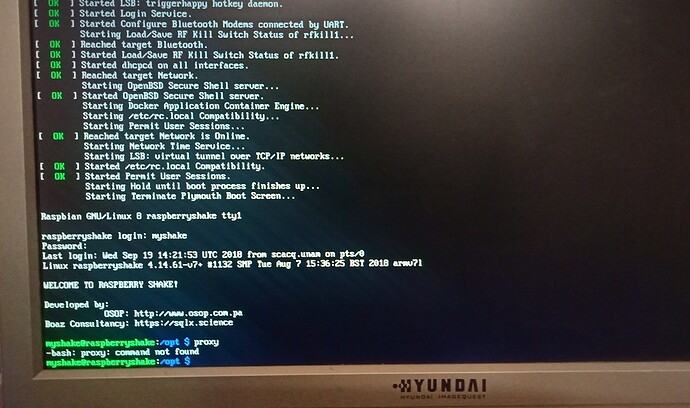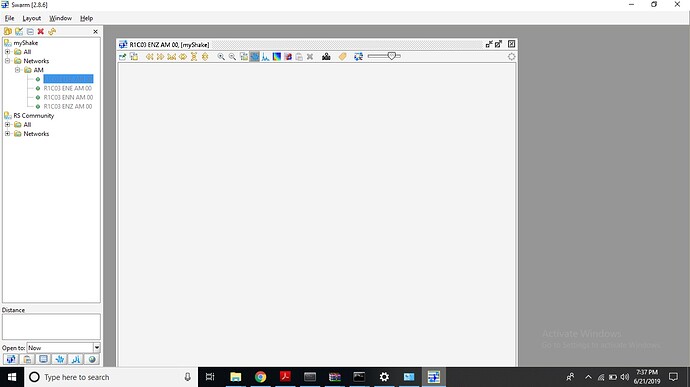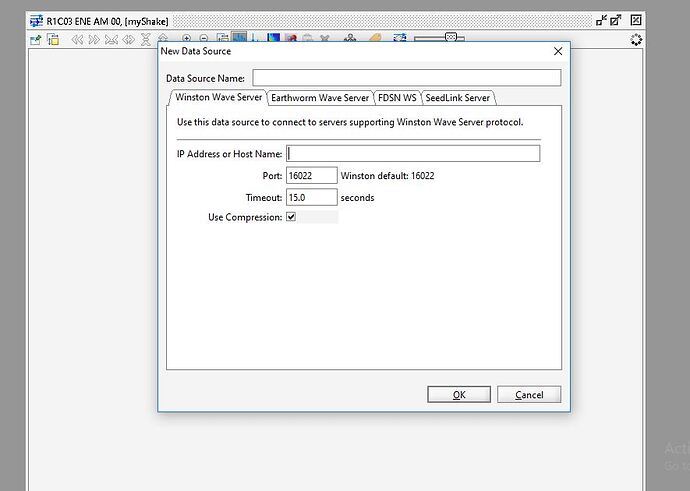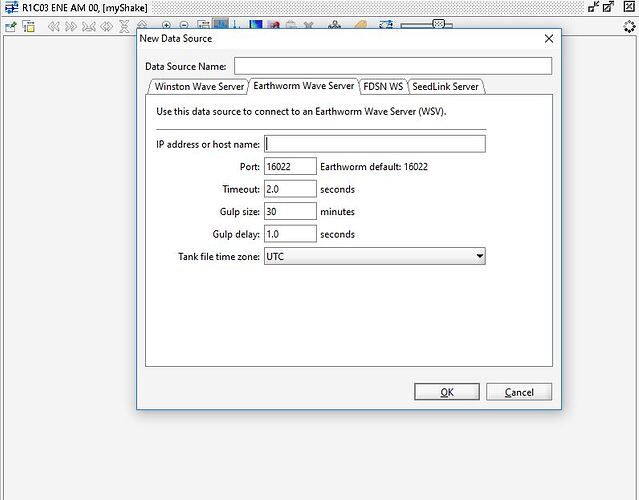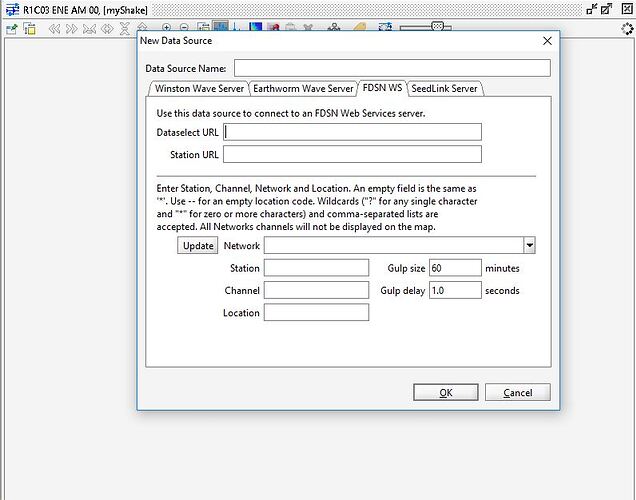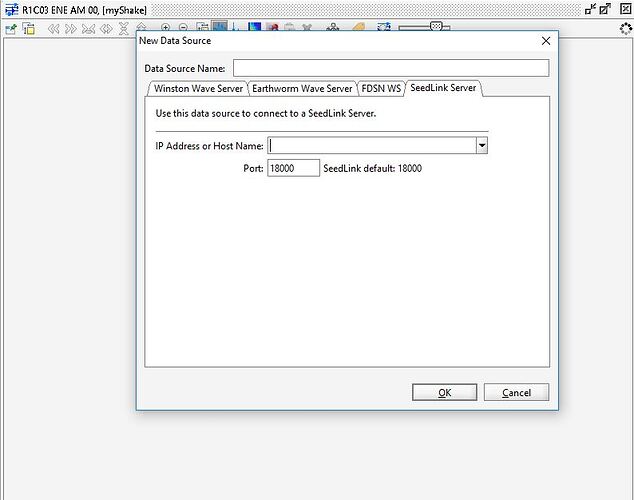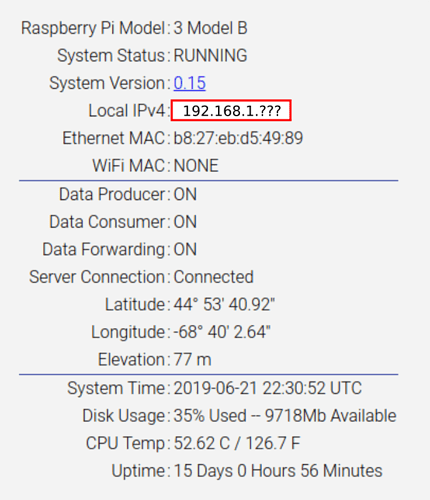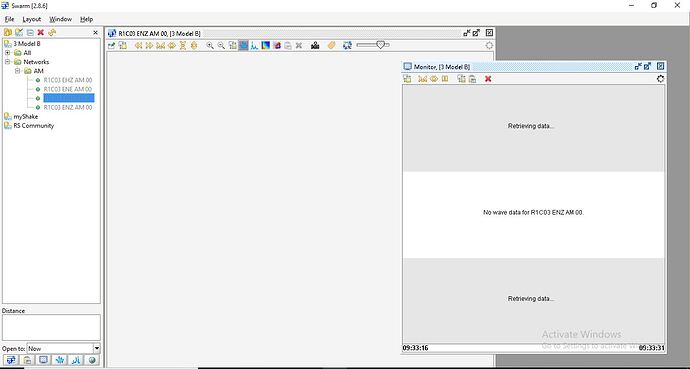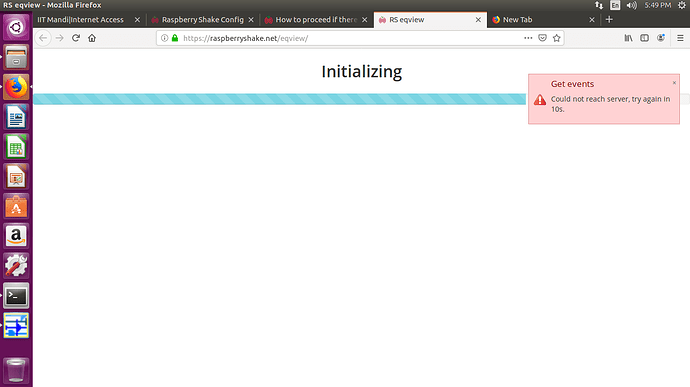I am using proxy LAN. when I am connecting my laptop and Shake to common router, I am not able to access:
raspberryshake.local:5000
How can I add proxy in shake…I tried to make connection between Shake and desktop Monitor through HDMI but didn’t get any signal on Monitor.
How can I proceed further to get the data from shake?
Hi @UmeshPant, welcome to the forum. The most recent update (v.15) switched the Shake’s DNS name from raspberryshake.local to rs.local to comply with versions of Windows that couldn’t handle more than a certain number of characters in their DNS register. Can you try http://rs.local:5000?
This may be due to the fact that the Pi only starts its graphics suite if it senses an HDMI connection is present at startup. You may have better luck removing power from the Shake, plugging the HDMI in, then reapplying power.
Let me know if anything doesn’t make sense or if you have further issues.
Ian
Correction: try rs.local without the “:5000” 
branden
Thank you for support!
Now I can access HDMI.
As I earlier told you I am using Proxy LAN so not able to connect it with “rs.local:5000”.
Is there any WI-FI system available to connect it with internet to access data?
And also please let me know…for reading siesmic or accelerometer data from shake is it necessary to connect it with internet? Or can be I read it directly on local server?
If not, Please let me know how can I set proxy in shake(because it is not GUI based)?
I am facing some more issue…please check
Yes. We recommend using an external USB WiFi dongle though, because the Pi’s internal WiFi causes noise in the digitizer.
- First you’ll want to check this page to make sure you purchase a WiFi dongle that works with the Pi: RPi USB Wi-Fi Adapters - eLinux.org
- Then follow the instructions here to enable the drivers and activate: How to configure Wifi and USB wifi dongles from command-line
You can do either. If you want to get around the proxy, plug the Shake directly into your computer, then follow one of these sets of instructions:
1. Viewing waveforms directly from the Shake
The best way to view the Shake’s waveforms quickly is to use SWARM, an open-source project developed originally by the Alaska Volcano Observatory at the USGS. The Shake has a pre-configured SWARM download button right on its web interface (see below), so once you’ve clicked that, follow our setup instructions for SWARM and you should be able to connect to the Shake with minimal configuration on your part (i.e. the server settings will all be set for you by the Shake itself so that you can connect directly to it and view waveforms).

SWARM also has decent documentation here: USGS: Volcano Hazards Program
and our manual has a bunch of good SWARM information here: How to visualize the waveforms in real time
2. Downloading waveforms to view locally
The easiest way to download the waveforms from a field station via Windows is probably by using the FileZilla Client to take advantage of the Shake’s SSH/SCP services, which allow you to transfer data directly accross a SSH connection.
You’ll need to input these parameters into the Connect bar of FZ:
Host: rs.local (or the IP you get from Discovery IP)
Username: myshake
Password: [your Shake's password]
Port: 22
Then, you’ll navigate to
/opt/data/archive/YEAR/NETWORK/STATION/CHANNEL/<DAILY MINISEED FILES>
and download the daily miniSEED files you want from that directory to your Windows machine (note that the capitalized names will be set according to your Shake’s call letters and sensor setup).
SWARM can also open miniSEED files on disk, so once you’ve downloaded them you can simply go to File > Open File… and point it to the data you want to investigate.
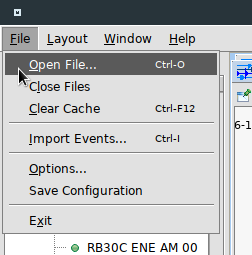
The following page might help in setting up a proxy, although I have not tried because I have no way to test it: https://www.raspberrypi.org/documentation/configuration/use-a-proxy.md
Hope this answers your questions. Let us know if you have others.
Ian
Hi Ian
Thank you for support
I have assign a static IP to raspberry shake & directly connecting the shake to laptop LAN port and now can access inbuilt web page of shake.
But in swarm[2.8.6] It is not showing any data/waveform. Why?
and I need real time values of accelerometer(all axis) and jeophone…how can I get them as my shake is not connected to internet?
Hi @UmeshPant, can you send a screenshot of the connection settings for the device myShake?
Sometimes SWARM prefers using the device’s IP rather than rs.local, so try that first.
Hi Ian,
I didn’t find any option in swarm where I can put my static IP.
Attaching screenshot of swarm here.How can I proceed further…
Please help
On the Winston Wave Server tab:
For “IP Address or Host Name”, put the IP you find on the web interface (highlighted below).
For “Port,” use 16032 (not 16022)
“Timeout” and “Use Compression” remain the same
Then click OK.
Still getting Nothing.
Ian, Please test it with your device too by assigning static IP.
Sending Screenshot to you
@UmeshPant can you download and send your logs? They may have some information about why the connection is failing.
@iannesbitt I am able to download log files.
I am Sending you log filesRSH.R1C03.2018-09-21T08-02-45.logs.tar (926 KB)
please check
Hi @UmeshPant, you aren’t seeing data because your Pi’s date is set back in 2018 (startup was at 2018-09-21 03:19:04 UTC in the logs). If you connect the Shake to the internet and let it contact its NTP servers, this problem should go away. Alternatively, if you don’t care about timing things accurately, you may be able to get away with running the following command which should at least make your data show up today in SWARM (from thread here):
sudo date -s "Mon Jun 24 00:00:00 UTC 2019"
(modify this to roughly reflect the UTC time when you run the command)
The Pi relies on an internet connection to periodically update its time, since it has no onboard timing chip. This means the clock may drift seconds per day without a connection. Read more about Shake-specific timing in the manual: https://manual.raspberryshake.org/ntp.html
And about the Pi’s clock drift here: https://www.raspberrypi.org/forums/viewtopic.php?t=211140
Hi Ian
Can we make a video video call on handouts or Skype tomorrow?
Still facing problem with shake. I tried everything from my side.
Hi @UmeshPant, while help on the public forum is free, dedicated, private help with your Shake is not. You may purchase support hours from our shop below if you wish.
Currently I am arranging proxy less network. If Needed I will follow it.
I am using RS-4D and I need Live waveforms. I have watched your this(https://youtu.be/YqhArYkDGfU) Video. Here Pins are not clearly visible…Please let me know from which pin I can read data in oscilloscope.
And I think swarm has no function to get live wavefom so let me know how to get live waveform at web as shown in video.
I have connected shake to internet but It is still show me this.
I am attaching log files also.
RSH.R1C03.2019-06-24T15_30_01.logs.tar (1.3 MB)
hello,
your log files indicate your unit is not successfully starting NTP, which means the timing will be incorrect, and until NTP is successfully running, the unit will not connect to the server.
re: eqview, this is working just fine for me. and, eqview really has nothing to do with your unit being connected to the data server or not.
please reboot your unit and confirm that your router is allowing traffic to pass through port 123, the port needed by NTP to do its job successfully.
cheers,
richard